Gestión de competiciones de golf
Cualquier usuario registro en Play2Golf puede crear una competición.
Temporalmente toda la funcionalidad de las competiciones es gratuita.
Las competiciones son partidos de un sólo día. Si quieres organizar una competición de más de un día, debes hacerlo a través de la opción de ligas y circuitos.
Crear una competición
Accediendo a la opción de 'Mis competiciones', en la pestaña 'Organizadas' hay un botón para 'Crear nueva competición'.
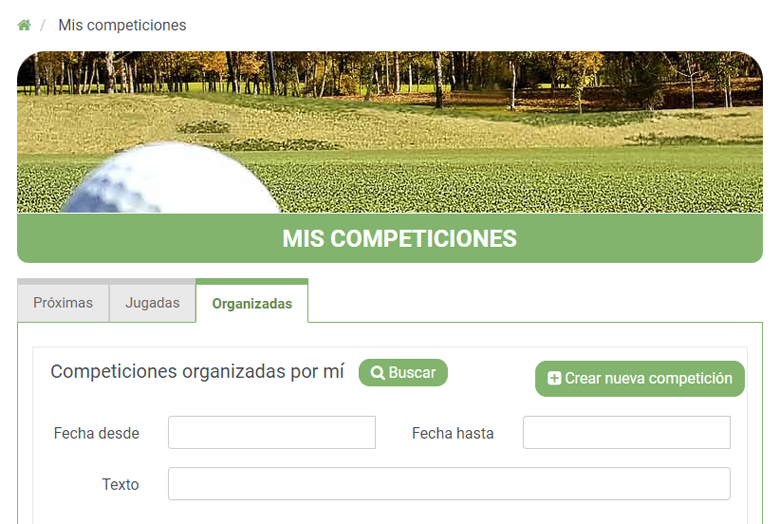
Opciones activas para competiciones con licencia
Al obtener una licencia para la competición, se activarán las siguientes opciones:
- Nº jugadores sin límite. Nº máximo en competiciones gratuitas: 12 jugadores.
- Publicación de competiciones en la página web
- Adjuntar documentos
- Inscripción online
- Gestión de pagos de los jugadores
- Imagen de cabecera personalizada
- Configuración de árbitros y permitir llamadas durante la competición
- Importación y exportación de datos
- Envío de resultados oficiales a la federación
Todas estas opciones se activan en cuanto la competición se asocia a una licencia.
Comprar licencia
Configuración básica
Al crear la competición debemos rellenar la configuración básica en la pestaña 'Configuración'.
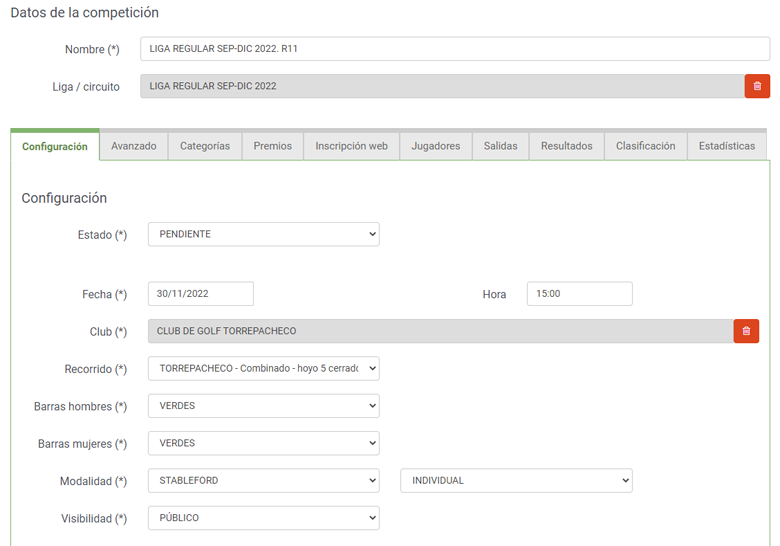
- Nombre: Nombre de la competición
- Liga / circuito: Si la competición forma parte de una liga o circuito, podemos seleccionarlo aquí. En la pestaña 'Avanzado' se permite indicar una segunda liga o circuito al que esté asociada la competición.
-
Estado: Estado de la competición. Inicialmente se pondrá en estado 'PENDIENTE'. Los estados disponibles son los siguientes:
- PENDIENTE: La competición está pendiente de iniciarse
- JUGANDO: La competición se está jugando. La competición pasa a este estado cuando se introduce el primer resultado de un jugador de la competición. También se puede asignar manualmente.
- FINALIZADO: La competición se ha terminado. La competición pasa a este estado cuando se introduce el último resultado del último jugador que había pendiente en la competición. También se puede asignar manualmente.
- ANULADA: La competición se ha anulado por algún motivo. Se solicitará el motivo de anulación, que se mostrará en la página web si la competición tiene configurada una visibilidad pública.
- Fecha: Fecha en la que se juega la competición.
- Hora: Hora en la que se juega la competición.
- Club: Club en el que se juega la competición. Si no encuentras el campo en el que quieres organizar la competición, contacta con nosotros a través de un ticket y solicítanos que lo añadamos. Configuraremos los distintos recorridos, las barras de salida y geolocalización de los hoyos.
- Recorrido: Recorrido del campo en la que se juega la competición.
- Barras hombres: Barras de salida por defecto para los hombres. Cuando se añaden los jugadores, se les asigna esta barra de salida por defecto, aunque después se puede modificar.
- Barras mujeres: Barras de salida por defecto para las mujeres. Cuando se añaden las jugadoras, se les asigna esta barra de salida por defecto, aunque después se puede modificar.
- Modalidad: Modalidad de juego.
- Visibilidad: Configuración para que la competición sea visible o no en la página web. Si se configura como PÚBLICO, los datos de la competición se podrán visualizar en la página web. Si se configura como PRIVADO, sólo podrán visualizar los datos, los jugadores inscritos en la competición, una vez se hayan identificado en Play2Golf.
- Descripción página web: Descripción que se visualiza en la página web.
Modalidades de juego
Modalidades de puntuación disponibles:
- STABLEFORD:
- En esta modalidad de juego no se cuentan los golpes, sino los puntos obtenidos.
- El par se premia con dos puntos, el bogey con uno y el birdie con tres, y así sucesivamente sin llegar nunca a descontar puntos. Además cada hoyo tiene puntos extra otorgados por el hándicap del jugador y el hándicap del hoyo (o dificultad del hoyo respecto al campo). Así, un jugador con hándicap exacto 10 que cumple el par en el hoyo declarado como hándicap 8 del campo, recibe 2 puntos por el par y uno extra porque el hoyo tiene un hándicap menor que el suyo, de manera que si hubiese cumplido el par en el hoyo hándicap 12 del campo, no recibiría ningún punto extra.
- La competición es ganada por el jugador o bando que completa todas las vueltas con el mayor número de puntos.
- STROKE PLAY:
- En esta modalidad de juego se cuentan los golpes realizados.
- El resultado se obtiene sumando el número de golpes con el que se ha conseguido meter la bola en cada hoyo.
- Quien haya hecho menos golpes (cuando se hayan completado todos los hoyos) será el ganador.
- MATCH PLAY:
- Se juega de manera que cada hoyo constituye un punto independiente de los resultados en otro hoyo. Es decir, se juega hoyo por hoyo y un hoyo vale tanto como los otros.
- Los hoyos se consideran empatados si los dos jugadores o equipos hacen el mismo resultado.
- Cuando un jugador lleva una ventaja sobre otro que ya no puede ser superada, aunque el jugador que va perdiendo ganara todos los hoyos restantes, el juego se acaba inmediatamente y el que llevaba más hoyos es el ganador.
- CONTRA BOGEY (Próximamente):
- La modalidad Contra Bogey es una modalidad de juego por golpes, en la que se compite contra el bogey neto del hoyo que está jugando.
- Si el jugador hace un resultado menor del bogey neto obtiene 1 punto, si hace el bogey suma 0 puntos y si hace un resultado superior se le resta 1 punto.
- CONTRA PAR (Próximamente):
- La modalidad Contra Par es una modalidad de juego por golpes, en la que se compite contra el par neto del hoyo que está jugando.
- Si el jugador hace un resultado menor del par neto obtiene 1 punto, si hace el par suma 0 puntos y si hace un resultado superior se le resta 1 punto.
Modalidades de juego disponibles:
- INDIVIDUAL:
- Cada jugador compite de forma individual contra los demás.
- FOURSOME:
- Es una modalidad de juego por parejas.
- Cada pareja juega una sola bola.
- Los dos jugadores que forman la pareja alternan las salidas en cada hoyo (es decir un jugador sale en los hoyos pares y el otro en los hoyos impares).
- Se alternan los golpes posteriores hasta finalizar el hoyo.
- FOURBALL:
- También se lo conoce como la mejor bola.
- Cada golfista de cada grupo juega su propia bola.
- La puntuación del equipo en cada hoyo es la puntuación más baja de los jugadores del grupo.
- Solo se requiere que uno de los jugadores complete cada hoyo.
- GREENSOME:
- Es igual que la modalidad Foursome con la diferencia de que todos los jugadores salen en cada hoyo.
- Se elige la mejor bola y juegan en golpes alternos hasta completar el hoyo.
- GREENSOME-CHAPMAN:
- Es igual que la modalidad Foursome con la diferencia de que todos los jugadores salen en cada hoyo.
- Cada jugador juega el segundo golpe con la bola de su compañero.
- Para el tercer golpe se elige una de las dos bolas, que se sigue jugando con golpes alternos hasta terminar el hoyo.
- COPA CANADÁ:
- Competición en la que cada jugador juega con su propia bola todos los golpes.
- La puntuación de cada pareja es la suma de la puntuación de los jugadores.
- SCRAMBLE:
- Cada jugador del grupo sale del tee en cada hoyo.
- Cada grupo elige la mejor bola de las jugadas por los componentes del grupo.
- Todos los jugadores del grupo dan el siguiente golpe desde la mejor bola seleccionada.
- Se repite el proceso hasta terminar cada hoyo.
- MEJORES RESULTADOS:
- En cada pareja o grupo de jugadores puntúa en cada hoyo un número de jugadores definido al principio de la competición.
- Cada jugador juega su propia bola.
- La puntuación de cada grupo en cada hoyo es la suma de los mejores resultados de los jugadores de ese grupo.
Configuración avanzada
Al crear la competición se pueden indicar datos de configuración adicionales en la pestaña 'Avanzado'.
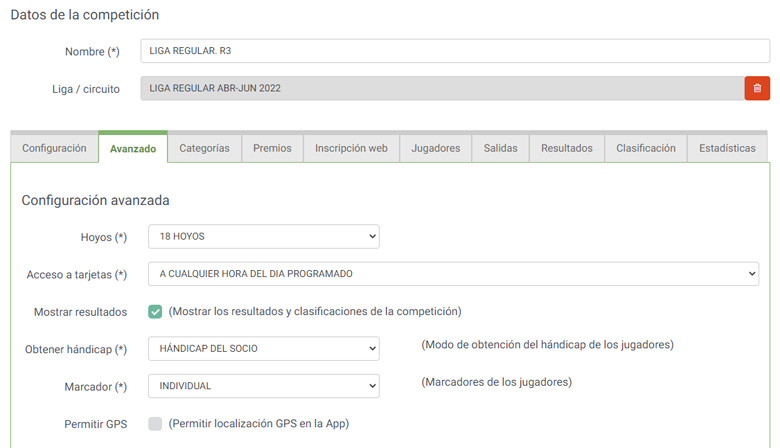
Documentos asociados
Se permite asociar documentos e imágenes a las competiciones, que estarán disponibles en la página web para que los jugadores puedan descargarlos.

Sólo se permiten documentos y fotos con las siguientes extensiones: PDF, JPG, GIF, PNG
Tamaño máximo: 3 Mb
Opción disponible en las competiciones asociadas a una licencia
Categorías
Las categorías son las distintas clasificaciones de resultados que llevan asociadas premio en la competición. Se configuran en la pestaña 'Categorías'.
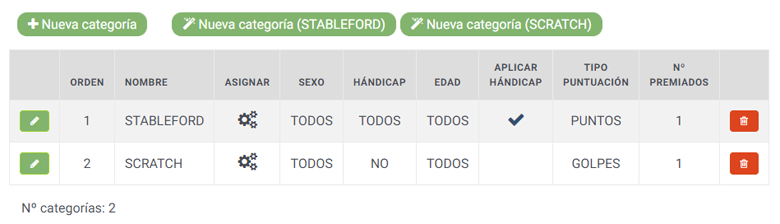
El botón 'Nueva categoría' permite dar de alta una categoría e indicar manualmente todos los datos de configuración.
El botón 'Nueva categoría (STABLEFORD)' crea una categoría de tipo STABLEFORD con los valores por defecto, que posteriormente se pueden modificar.
El botón 'Nueva categoría (SCRATCH)' crea una categoría de tipo SCRATCH con los valores por defecto, que posteriormente se pueden modificar.
En el formulario de modificación de una categoría se pueden indicar los siguientes datos:
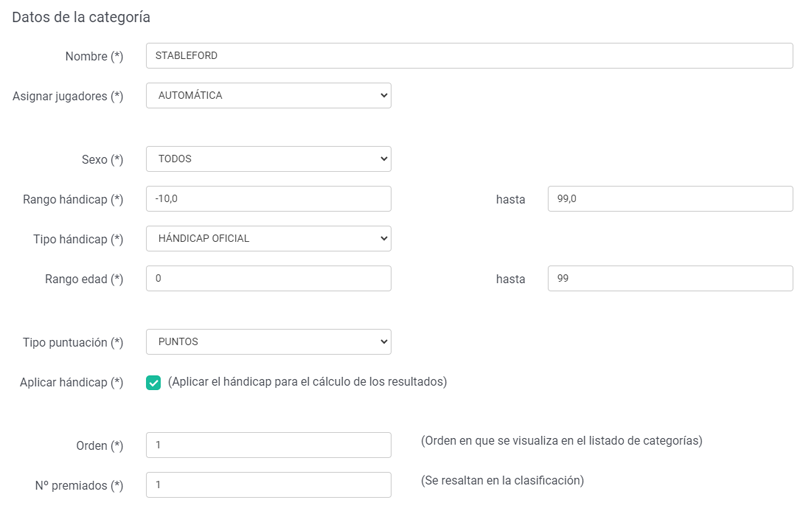
- Nombre: Nombre de la categoría.
-
Asignar jugadores: Forma de asignación de los jugadores a la categoría.
- AUTOMÁTICA: La asignación de los jugadores se hace de forma automática en base a unos parámetros de configuración: Sexo, Rango hándicap, Rango edad
- MANUAL: La asignación de los jugadores se hace de forma manual.
- Sexo: Permite configurar el sexo de los jugadores que se van a incluir de forma automática en la categoría: TODOS, HOMBRES, MUJERES
- Rángo hándicap: Permite configurar el rango de hándicap de los jugadores que se van a incluir de forma automática en la categoría.
- Tipo hándicap: Permite configurar el tipo de hándicap que se utiliza para calcular la clasificación: HÁNDICAP OFICIAL / HÁNDICAP DE JUEGO
- Rángo edad: Permite configurar el rango de edad de los jugadores que se van a incluir de forma automática en la categoría. Si se indica un rango de edad, para que los jugadores se incluyan en la categoría, deben tener indicada la fecha de nacimiento en la ficha de jugador.
-
Tipo puntuación: Indica el tipo de puntuación de la categoría:
- PUNTOS: Para calcular la clasificación de los jugadores se van a tener en cuenta los puntos stableford
- GOLPES: Para calcular la clasificación de los jugadores se van a tener en cuenta los golpes dados.
- PUNTOS ORDEN DE MÉRITO: Para calcular la clasificación de los jugadores en la órden de mérito.Los puntos se deben indicar a través de un fichero externo en formato excel.
- Aplicar hándicap: Permite configurar si para calcular la clasificación se tiene en cuenta o no el hándicap de los jugadores. Así se pueden configurar categorías que tengan en cuenta el hándicap y otras que funcionen sin hándicap (scratch).
- Orden: Orden con el que se muestra la categoría en la lista de categorías en la página de información de la competición en la página web.
- Nº premiados: Nº jugadores premiados en esta categoría. Los jugadores premiados se mostrarán resaltados respecto al resto de jugadores.
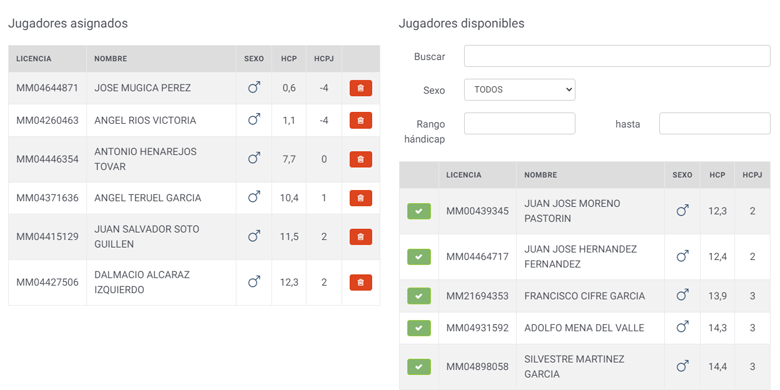
Si la asignación de jugadores se configura de forma manual, en la pantalla de modificación de la categoría se mostrará una sección con los jugadores ya asignados y otra con los jugadores disponibles para asignar. Pulsando el botón que se muestra al lado de cada jugador, permite pasarle de una a otra sección.
Premios
En la pestaña de 'Premios' se pueden configurar premios especiales en algunos hoyos.

En el formulario de modificación de un premio se pueden indicar los siguientes datos:
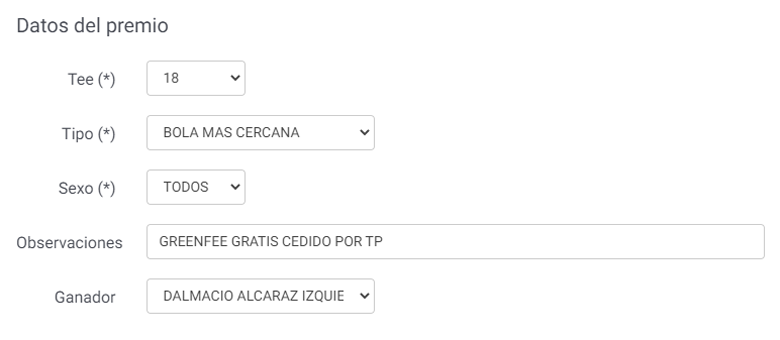
- Tee: Hoyo en el que se concursa por el premio.
-
Tipo: Tipo de premio:
- BOLA MAS CERCANA: El premio lo consigue el jugador que se quede más cerca del hoyo en un golpe.
- DRIVE MAS LARGO: El premio lo consigue el jugador que haga más distancia con el drive desde el tee de salida.
- Sexo: Permite configurar si el premio es para jugadores de un sexo concreto o participan todos los jugadores.
- Observaciones: Permite indicar una descripción del premio a conseguir.
- Ganador: Permite indicar el ganador del premio, que se visualizará en la página web.
Cuando los jugadores llegan al hoyo en el que hay un premio, se les avisa en su tarjeta de juego del premio a conseguir.

Inscripción web
En la pestaña 'Inscripción web' se permite configurar si los jugadores se pueden inscribir a la competición desde la página web.
Opción disponible en las competiciones asociadas a una licencia
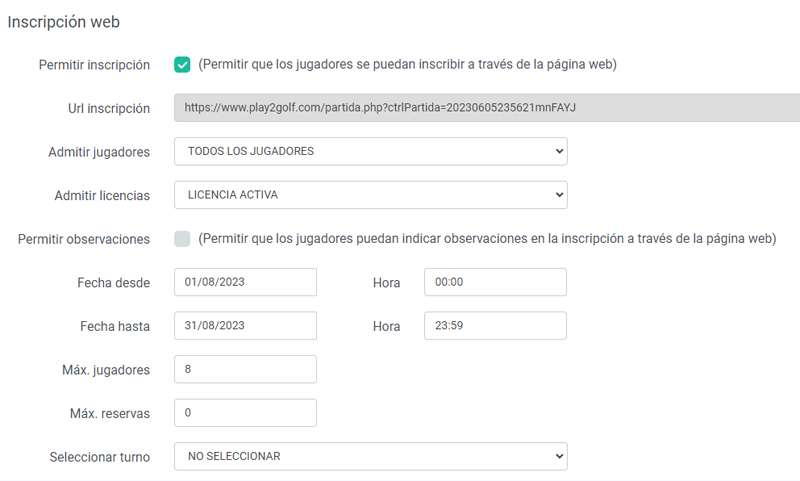
- Permitir inscripción: Permite habilitar la inscripción de los jugadores a través de la página web.
- Url inscripción: Dirección de la competición en la página web. Permite que se pueda enviar la página de inscripción por email, grupos de distribución, publicación en noticias, etc, para que los jugadores no tengan que buscar la competición en el buscador de la página web.
- Admitir jugadores: Tipo de jugadores que se admiten en la competición
- Admitir licencias: Tipo de licencias que se admiten en la competición
- LICENCIA ACTIVA: Sólo se admiten jugadores con la licencia activa
- CON O SIN LICENCIA: Se admiten todos los jugadores, tengan licencia o no
- Permitir observaciones: Permite configurar si los jugadores pueden indicar algún comentario en el proceso de inscripción.
- Fecha desde: Fecha y hora en la que se abre el proceso de inscripción.
- Fecha hasta: Fecha y hora en la que se cierra el proceso de inscripción.
- Máx. jugadores: Nº máximo de jugadores que se pueden inscribir a la competición.
- Máx. reservas: Nº máximo de reservas que se pueden inscribir a la competición. Cuando se hayan inscrito el nº máximo de jugadores, se permitirá la inscripción de un número máximo de reservas.
- Seleccionar turno: Si se han definido turnos para la competición, permite que los usuarios puedan indicar el turno que prefieren.
- Información final inscripción: Se puede configurar un texto que se muestre al final del proceso de inscripción.
Se pueden establecer distintos turnos de juego si la competición lo admite.
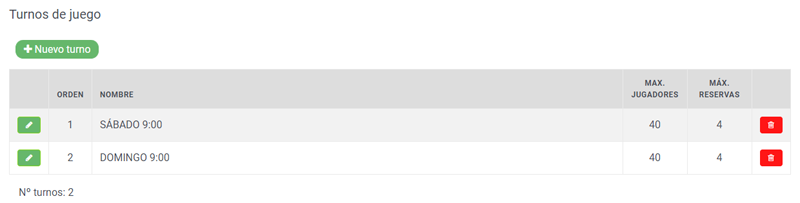
Cuando la competición está en periodo de inscripción, los jugadores pueden inscribirse desde la página web.
La opción de inscripción se muestra en la página pública de la competición en la web de Play2Golf.
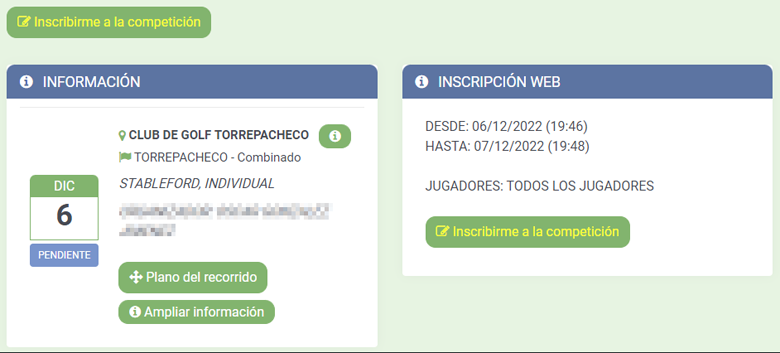
Para inscribirse, los jugadores deben identificarse, introduciendo su usuario y contraseña, por tanto deben estar dados de alta en Play2Golf.
Deben confirmar sus datos personales de contacto y pulsar el botón para inscribirse a la competición.
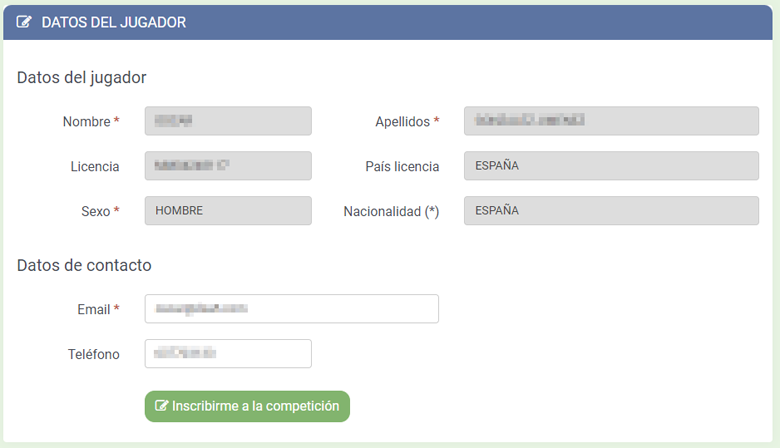
Jugadores
En la pestaña 'Jugadores' se pueden gestionar los jugadores apuntados a la competición.
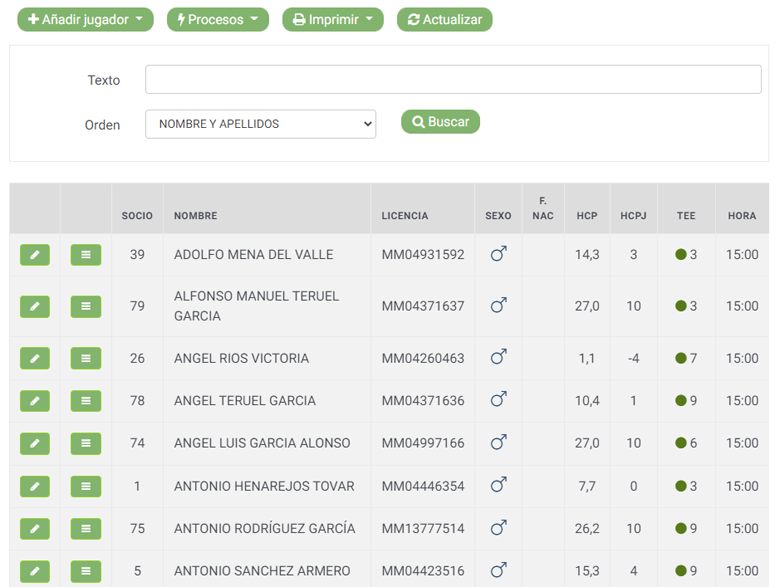
Añadir jugador:
- Añadir jugador registrado: Permite añadir a la competición cualquier usuario dado de alta en Play2Golf. Se mostrará una casilla para poder buscar el jugador, escribiendo su nombre o número de licencia. A la derecha de la casilla, se mostrará un botón por si queremos usar el buscador de usuarios. Al seleccionar el usuario, se mostrará una pantalla con los datos del jugador. Debemos pulsar el botón de 'Grabar' para añadirlo a la competición.
- Añadir socio: Permite añadir a la competición cualquier socio que tengamos dado de alta en Play2Golf. Esta opción sólo se mostrará si tenemos dado de alta algún socio o amigo. Se mostrará una casilla para poder buscar el jugador, escribiendo su nombre o número de licencia. A la derecha de la casilla, se mostrará un botón por si queremos usar el buscador de usuarios. Al seleccionar el usuario, se mostrará una pantalla con los datos del jugador. Debemos pulsar el botón de 'Grabar' para añadirlo a la competición.
- Añadir jugador no registrado: Permite añadir manualmente los datos de un jugador a la competición. Esta opción sólo debería utilizarse si queremos añadir jugadores que no están dados de alta en Play2Golf.
- Importar jugadores de otra competición: Permite importar todos los jugadores que se inscribieron en otra competición organizada por el usuario.
-
Importar jugadores (Excel Play2Golf): Permite importar los jugadores incluidos en un fichero excel.
- Permite descargar un fichero excel de ejemplo.
- En la columna GENDER se admiten los siguientes valores: M (MAN: HOMBRE), W (WOMAN: MUJER).
- En la columna BIRTHDAY se puede indicar la fecha de nacimiento, en el formato AÑO (4 dígitos) + MES (2 dígitos) + DIA (2 dígitos). Por ejemplo la fecha 3 de noviembre de 1972 se debe indicar como 19721103.
-
Importar jugadores (Excel Data Golf): Permite importar los jugadores incluidos en un fichero generado con Data Golf, la aplicación oficial de la Real Federación Española de Golf.
- Opción disponible sólo para usuarios de tipo club.
-
Importar jugadores y resultados (Excel Golf Directo): Permite importar los jugadores y resultados incluidos en un fichero generado con la aplicación Golf Directo.
- Opción disponible sólo para usuarios de tipo club.
Los datos que se deben indicar para cada jugador son los siguientes:
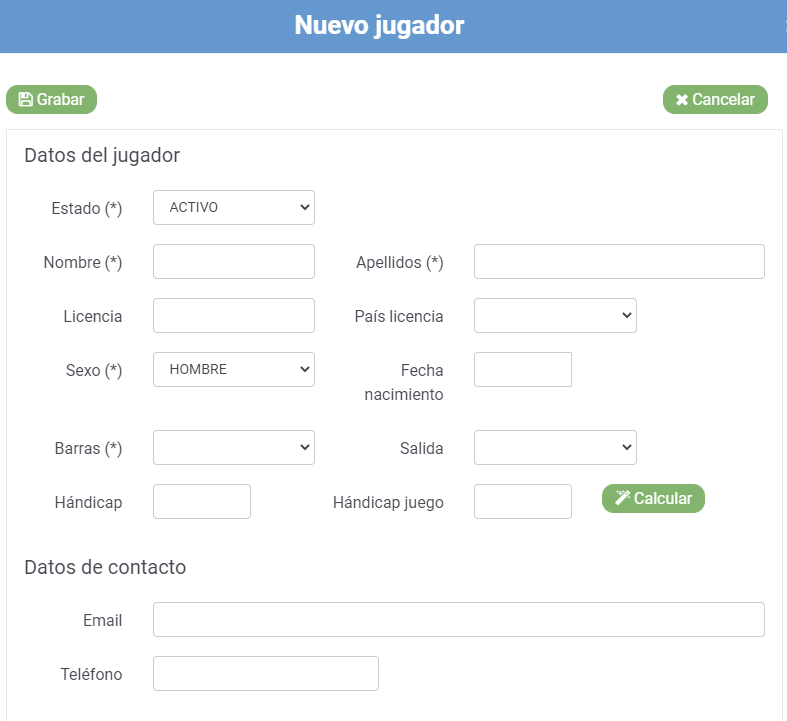
-
Estado: Estado del jugador en la competición. Los valores permitidos son los siguientes:
- ACTIVO: Es el estado inicial de cada jugador. Indica que el jugador está inscrito a la competición.
- RETIRADO: El jugador ha empezado la competición pero se ha tenido que retirar.
- NO PRESENTADO: El jugador se inscribió correctamente y no se ha presentado a la competición.
- DESCALIFICADO: Al jugador se le ha descalificado de la competición.
- FINALIZADO: El jugador ha terminado la competición y su tarjeta de juego se ha presentado correctamente.
- RESERVA: El jugador se ha inscrito a la competición, pero está como reserva.
- Nombre: Nombre del jugador.
- Apellidos: Apellidos del jugador.
- Licencia: Licencia del jugador.
- País licencia: País de la licencia del jugador.
- Sexo: Sexo del jugador.
- Fecha nacimiento: Fecha de nacimiento del jugador. Sólamente es necesario indicar la fecha cuando se creen categorías asociadas a la edad de los jugadores, para que al jugador se le incluya de forma automática en la categoría que le corresponda.
- Barras: Barra de salida del jugador.
- Salida: Tee de salida y hora desde el que tiene que iniciar la competición. Si el jugador tiene asignada una salida, se muestra un botón para poder enviarle la tarjeta de juego a su email. En la pestaña de 'Salidas' hay una opción para enviar la tarjeta de juego a todos los jugadores a la vez.
- Hándicap: Hándicap efectivo del jugador. Sirve para calcular el hándicap de juego.
- Hándicap juego: Hándicap de juego del jugador. Pulsando el botón de 'Calcular', se calcula de forma automática en base a los datos del recorrido y del jugador.
- Datos de contacto: Email y teléfono del jugador. Si el jugador se ha añadido desde las casillas para buscar jugadores, estos datos de contacto estarán codificados por protección de datos. Si el jugador se ha inscrito desde la página web o se ha introducido manualmente en la competición, los datos de contacto serán visibles. Al lado del email se mostrará un botón que permite enviar un mensaje al jugador.
- Observaciones internas: Observaciones internas que no se muestran en ninguna otra página.
Procesos:
- Asignar hándicap con el hándicap de socio: Esta opción sólo se mostrará si tenemos dado de alta algún socio o amigo. Permite que se asigne a los jugadores el hándicap que tienen asociado en su ficha de socio.
- Recalcular hándicap de juego: Recalcula el hándicap de juego de todos los jugadores en base a la configuración de la competición y de cada jugador.
- Enviar email a los jugadores: Permite enviar un mensaje por email a los jugadores inscritos en la competición. Se utilizará el filtro de jugadores indicado en pantalla.
- Exportar jugadores (Excel Play2Golf): Permite exportar los datos de los jugadores en formato Excel.
- Exportar jugadores (Excel Data Golf): Permite exportar los datos de los jugadores en formato Excel admitido por Data Golf, aplicación oficial de la Real Federación Española de Golf.
Imprimir:
- Lista de jugadores: Permite imprimir todos los jugadores inscritos en la competición, ordenados por el campo que se ha seleccionado en la pantalla.
Buscar jugadores inscritos:
Permite buscar jugadores en la lista de inscritos a la competición.

En la casilla de 'Texto' se puede indicar algún dato del jugador que se quiere encontrar: nombre, apellidos, licencia.
Tarjeta del jugador
 En la lista de jugadores, para cada jugador se muestra un botón para modificar la ficha del jugador.
En la lista de jugadores, para cada jugador se muestra un botón para modificar la ficha del jugador.
 También se muestra otro botón para modificar o consultar la tarjeta de juego del jugador.
También se muestra otro botón para modificar o consultar la tarjeta de juego del jugador.
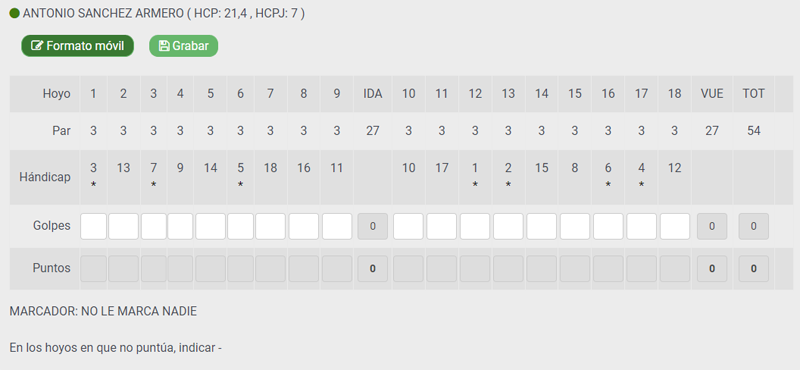
Si se quiere modificar el resultado desde un dispositivo móvil, pulsando en la opción 'Formato móvil', se mostrará una ventana adaptada a pantallas pequeñas, que permite introducir el resultado de un jugador de forma más cómoda.
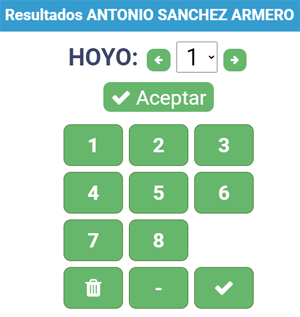
Salidas
En la pestaña 'Salidas' se pueden gestionar las salidas de la competición.
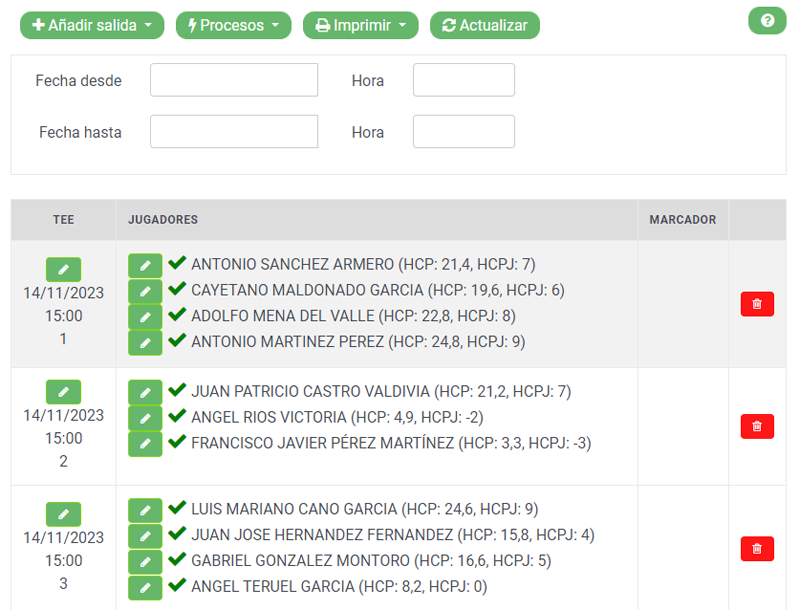
Nueva salida
Permite crear los datos de una nueva salida en la competición.
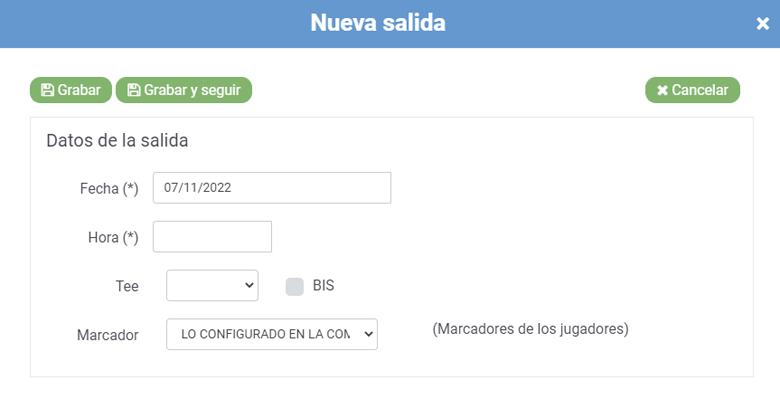
Los datos que se deben indicar para cada salida son los siguientes:
- Fecha: Fecha de la salida. Por defecto se le asigna la fecha de la competición.
- Hora: Hora de la salida.
- Tee: Hoyo de la salida. Se pueden indicar hoyos BIS pulsando la casilla de la derecha.
-
Marcador: La competición tiene una opción en la pestaña de 'Avanzado' para indicar qué tipo de marcador van a tener los jugadores durante la competición. Para los jugadores de una salida concreta se les puede cambiar la configuración:
- LO CONFIGURADO EN LA COMPETICIÓN: Se mantiene la opción general configurada en la competición.
- MÚLTIPLE: Los jugadores que se asignen a esta salida podrán actuar como marcador de varios jugadores.
- INDIVIDUAL: Los jugadores que se asignen a esta salida sólo podrán actuar como marcador de un jugador.
Asistente para crear salidas
Permite crear de forma masiva un grupo de salidas, en distintos hoyos a la misma hora o en el mismo hoyo a diferentes horas.
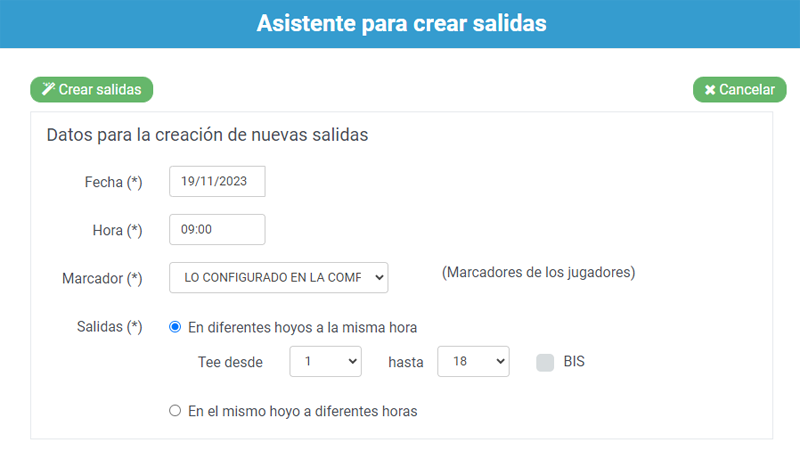
Una vez creada una salida, si se accede a la pantalla de modificación, se mostrará una sección con los jugadores ya asignados y otra con los jugadores disponibles para asignar. Pulsando el botón que se muestra al lado de cada jugador, permite pasarle de una a otra sección.
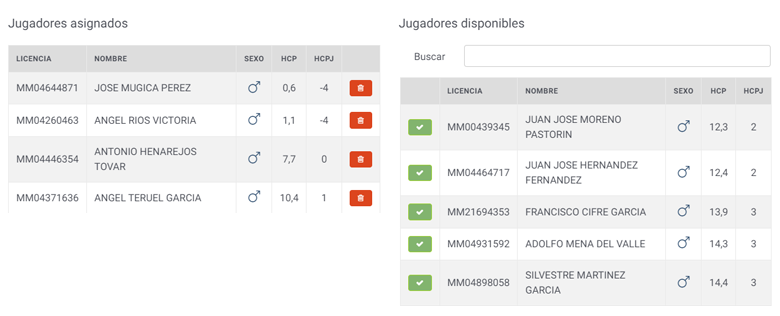
Procesos / Distribuir jugadores
Una vez que las salidas están creadas, se puede hacer un sorteo o asignación de jugadores en esas salidas.
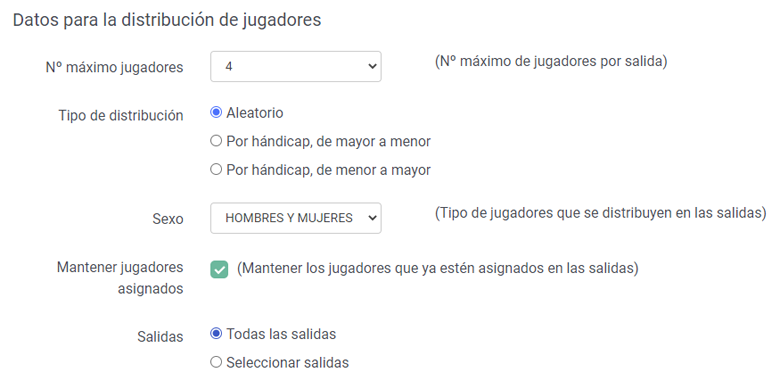
- Nº máximo jugadores: Nº máximo de jugadores que se van a asignar en los hoyos.
-
Tipo de distribución: Forma en que se hace el sorteo o asignación de los jugadores a los hoyos de salida.
- Aleatorio: Se hace un sorteo de los jugadores en los hoyos que seleccionen
- Por hándicap, de mayor a menor: Se asignan los jugadores en los hoyos de salida de mayor a menor hándicap
- Por hándicap, de menor a mayor: Se asignan los jugadores en los hoyos de salida de menor a mayor hándicap
- Sexo: Sexo de los jugadores que se van a sortear o asignar a los hoyos.
- Mantener jugadores asignados: Mantener o no los jugadores que ya estén asignados a una salida.
- Salidas: Para el sorteo o asignación de jugadores se pueden tener en cuenta todas las salidas creadas o sólo las que se seleccionen.
Procesos / Enviar tarjetas por email
Una vez que las salidas ya tienen todos los jugadores asignados, se pueden enviar por email a los jugadores.
Cada jugador recibirá un mensaje en su email con información del hoyo y hora de salida que se le ha asignado.
Si hay algún cambio de asignación de jugadores en algunos hoyos, se puede enviar la modificación de la salida desde la ficha del jugador.
Procesos / Borrar todas las salidas
Permite borrar todas las salidas de una vez.
Imprimir
Permite imprimir la lista de salidas.
Visualización en la página web
En la página web se visualizará automáticamente la lista de salidas asignadas.
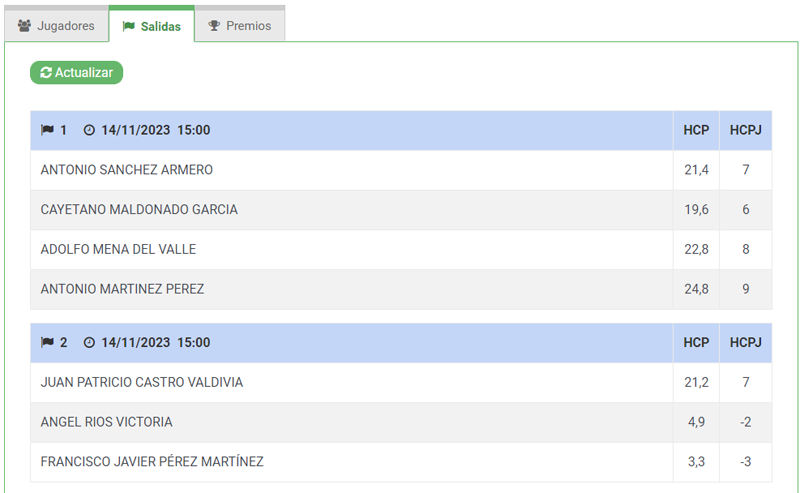
Resultados
En la pestaña 'Resultados' se pueden consultar los resultados de los jugadores en tiempo real.
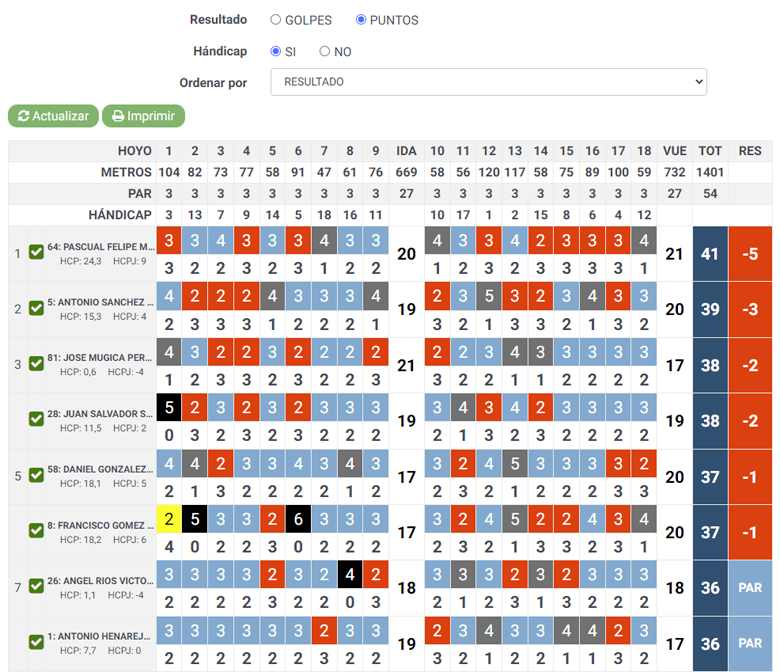
Se pueden elegir varias formas de visualización de los resultados:
- Resultado: Se puede visualizar el resultado en GOLPES o en PUNTOS STABLEFORD
- Hándicap: Se puede visualizar el resultado en teniendo en cuenta el hándicap del jugador o no (scratch)
- Ordenar por: Se pueden ordenar los resultados por varios criterios
Se puede visualizar la clasificación de cada una de los tipo de clasificaciones generadas para la competición.:
Importar resultados (Excel Play2Golf)
La opción 'Procesos' / 'Importar resultados' permite incorporar en la competición los resultados almacenados en un fichero Excel.
El formato del fichero Excel es el mismo que se obtiene en la opción de 'Procesos' / 'Exportar resultados'.
Exportar resultados (Excel Play2Golf)
La opción 'Procesos' / 'Exportar resultados' permite exportar a un fichero Excel los resultados de la competición.
Clasificación
En la pestaña 'Clasificación' se puede consultar la clasificación de los jugadores en tipo real.
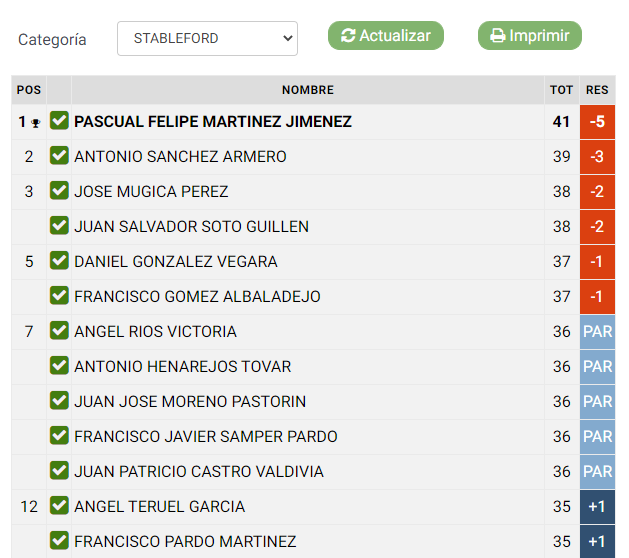
Se puede imprimir la clasificación para cada categoría.
Se permite imprimir una lista de los ganadores de todas las categorías, incluidos los premios especiales (bola más cercana, drive más largo). Es útil cuando se necesitan saber todos los ganadores en la entrega de premios.
Estadísticas
En la pestaña 'Estadísticas' se puede consultar las estadísticas de los hoyos jugados, mejores resultados, peores, medias, nº birdies, nº pares, nº bogeys, etc.
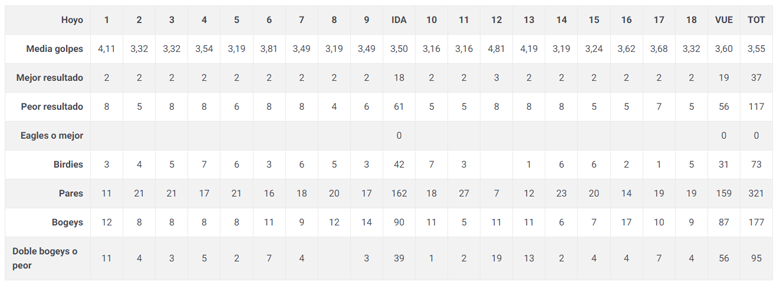
Duplicar una competición
Si necesitamos crear una competición muy similar a otra que ya teníamos creada, podemos duplicarla.
En la lista de competiciones, si la competición ha sido creada por nosotros, se mostrará un botón para duplicarla. 
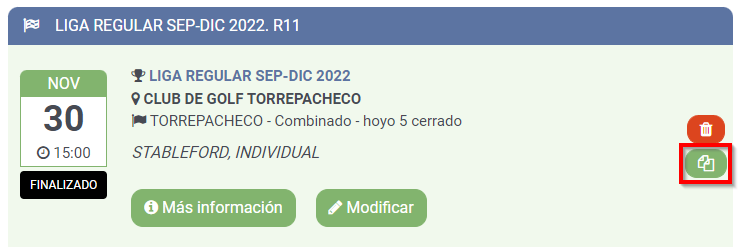
Se mostrará una ventana en la que se nos solicitará el nombre, la fecha de la nueva competición y la configuración que queremos copiar de la competición original.
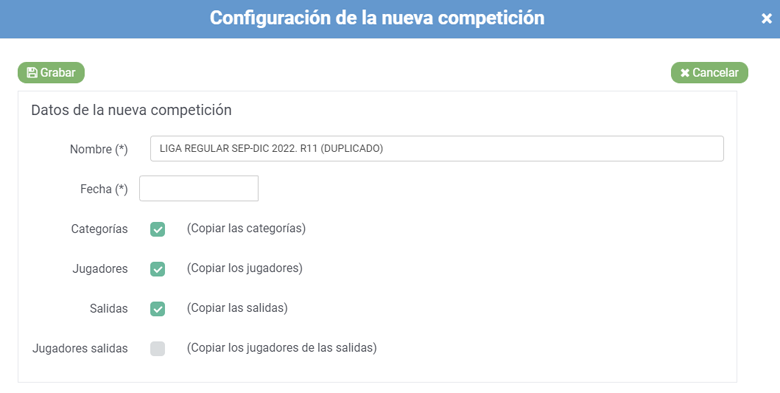
- Nombre: Nombre de la nueva competición
- Fecha: Fecha de la nueva competición
- Documentos: Opción para copiar los documentos que hay definidos en la competición original. Sólo se muestra si la competición original tiene asociados documentos.
- Categorías: Opción para copiar las categorías que hay definidas en la competición original
- Premios: Opción para copiar los premios que hay definidos en la competición original. Sólo se muestra si la competición original tiene definidos premios especiales.
- Jugadores: Opción para copiar los jugadores que hay definidos en la competición original
- Salidas: Opción para copiar las salidas que hay definidas en la competición original
- Jugadores salidas: Opción para copiar la asignación de los jugadores a las mismas salidas que hay definidas en la competición original
- Turnos: Opción para copiar los turnos que hay definidos en la competición original. Sólo se muestra si la competición original tiene definidos turnos de juego.